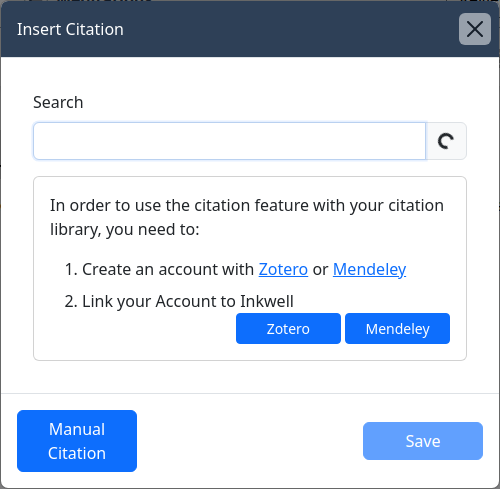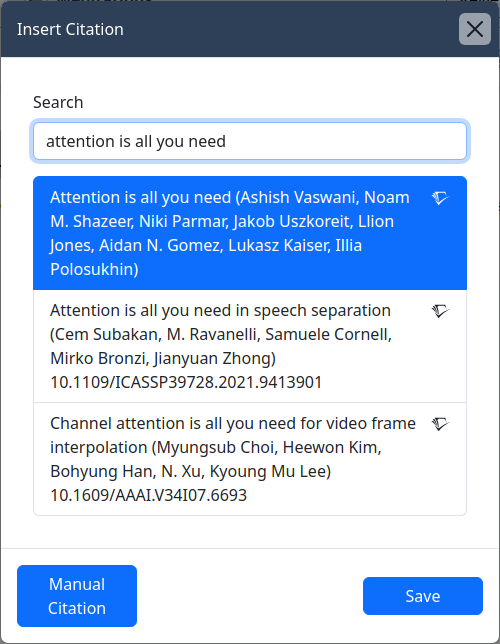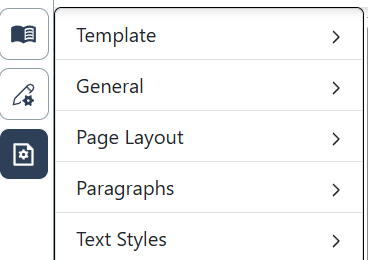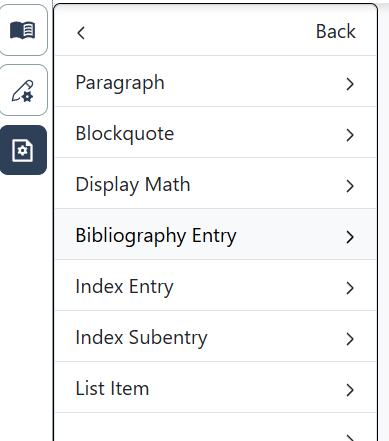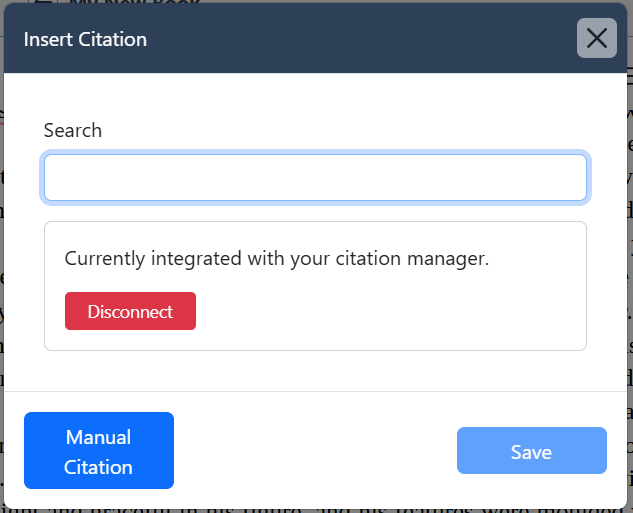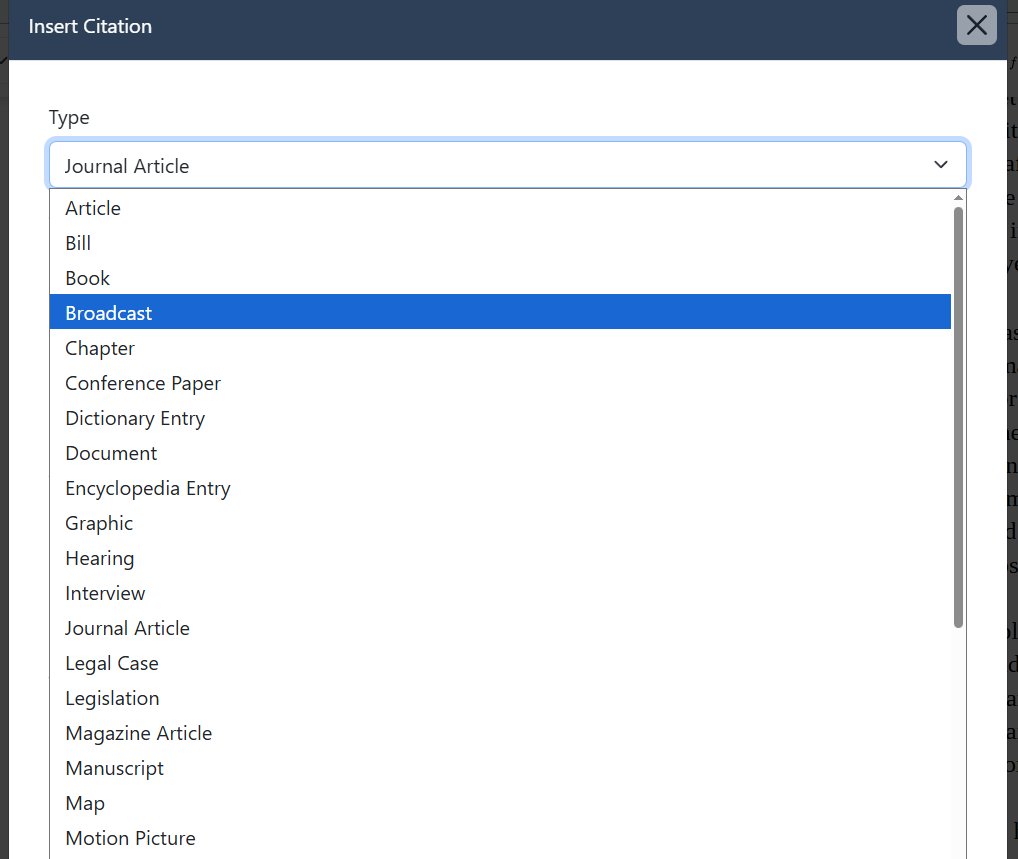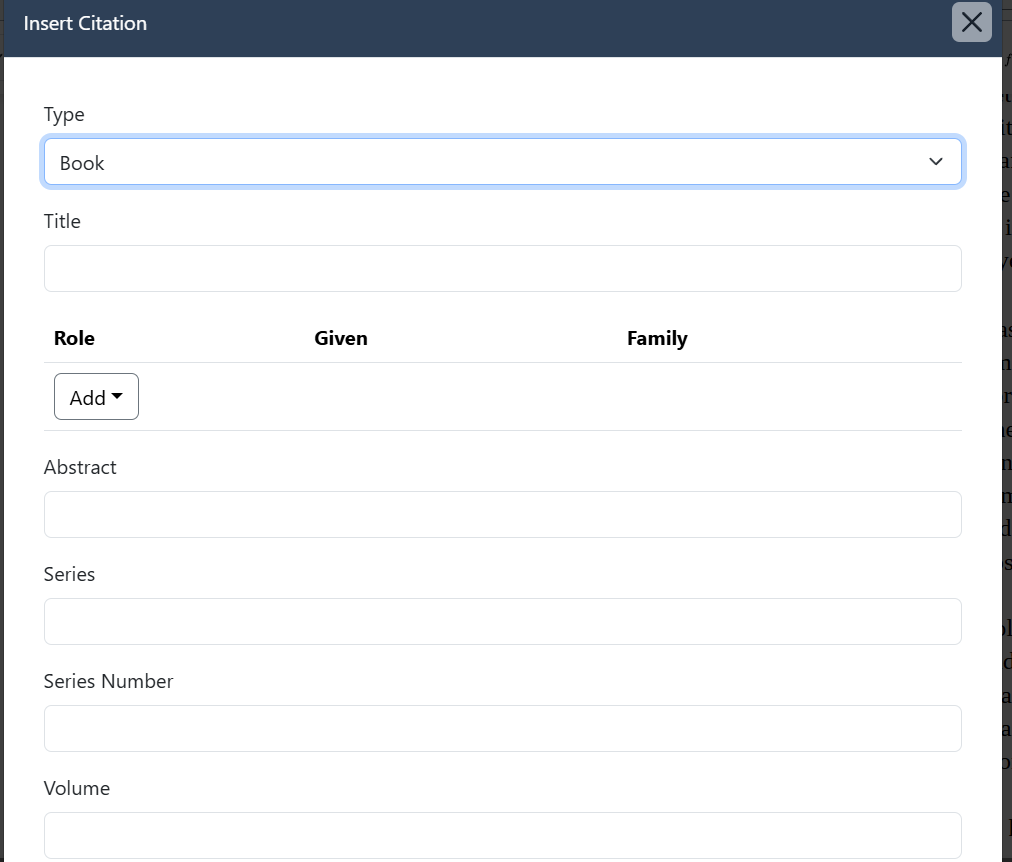Citations and Bibliography
Citations
Inkwell offers citation functionality. It can format your citations according to a wide variety of styles and build out your bibliography. Citation information can be entered automatically, fetched from external databases, or pulled from your citation manager.
To insert a citation, place your cursor after the text the citation will refer to, then click on the Insert Citation button in the menu bar.
A pop-up appears.
Search for citations by:
DOI
Web address
Search terms
If you enter search terms, Inkwell will search the database from your citation manager or Semantic Scholar. For best result, we recommend integrating with a citation manager. We support both Zotero and Mendeley. If you do not have an account with either provider, click on the Zotero and Mendeley links to sign up for the appropriate account. Once you have the account, click the appropriate link button.
If you click the Zotero button a new window will open, requesting that you create a New Private Key. Inkwell will show in the Description box. Click the Accept Defaults link.
If you click the Mendeley button, you will be prompted to sign into your Mendeley or Elsevier account. Once you have signed it, you will be redirected back to Inkwell. Once you see the success message, close the window and return to your document.
To insert a citation from Semanatic Scholar or your citation database, simply search for the paper:
Click the desired paper, the save button, or push enter to insert the citation into your document.
If the resource that you want to cite is unavailable from any of your sources, you can insert it manually using the “Manual Citation” button.
The citation will be inserted as a footnote in the editor. For citation styles that do not call for the use of footnotes, it will still be shown as a footnote in the editor, but not in the preview and output. To see the details of the citation click on the footnote number.
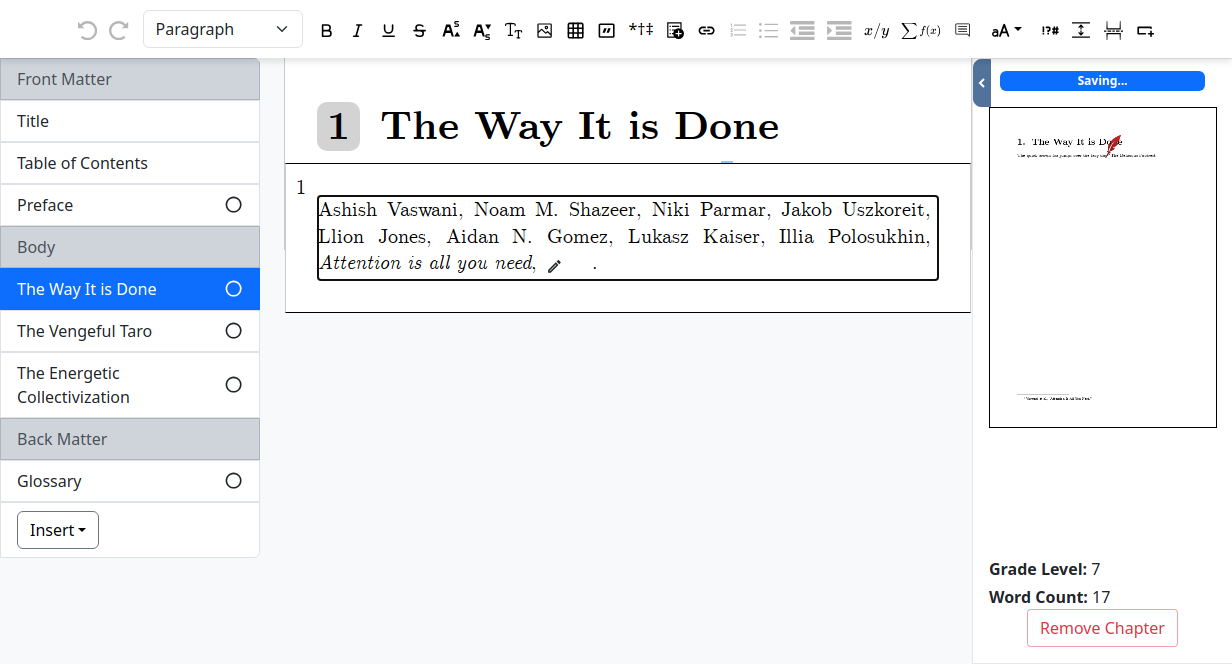
In order to modify the details of a citation, click the “Edit Citation” button: . There is a blank space between the citation text and the period. This is to enter in a specific location in the book, such as a page number.
Bibliography
If you insert a bibliography section from the Insert Menu on the Chapter List, it will add a section that automatically collects all of your citations into a bibliography. You can change the style of the bibliography under project settings.
Project Settings for Bibliographies
You can change the look of your bibliography through Project Settings.
Click on the Project Settings button
Click on Paragraphs
Click on Bibliography Entry
Entering a Manual Citation
To insert a citation, place your cursor after the text the citation will refer to, then click on the Insert Citation button in the menu bar.
Click the Manual Citation button in the pop-up.
A citation entry screen will pop up. Click the dropdown next to Type to choose the correct entry type.
Complete all necessary fields for your entry, then click the Save button in the bottom right corner of the pop-up.