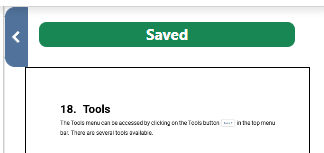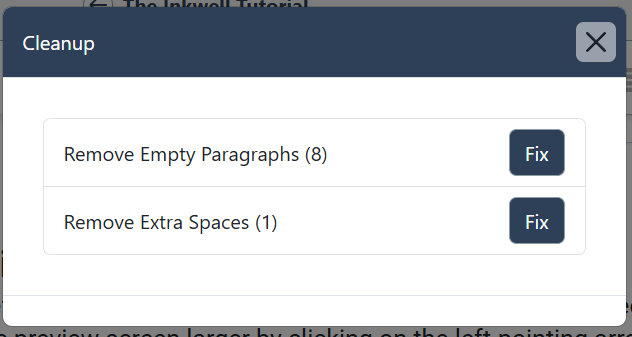Tools
The Tools menu can be accessed by clicking on the Tools button 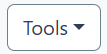
Preview
Preview is the default in Inkwell and allows you to see a pdf preview screen of the current page. You can make the preview screen larger by clicking on the left-pointing arrow.
Search
The Search function allows you to search for a word or phrase and replace the text if needed as well.
Cleanup
The Cleanup function automatically performs a search through the entire manuscript or article for any formatting issues. Click the Fix button to correct each issue.
History
The History option displays a list of all changes made to the manuscript, including the date the changes were made and the name of the person who made the changes. Inkwell allows you to name each version by clicking on the Bookmark button 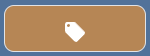

Collaboration
To invite someone to collaborate on your project, click Collab in the Tools menu. Type the email address in the Invite box, then choose the appropriate Role: Administrate, Edit, and Read. Administrate is the highest level of access, and allows all actions that the creator of the project can perform.
A user that is granted Administrate or Edit roles can edit the work. All edits are stored in Inkwell and previous versions can be accessed through the History option in the Tools menu as mentioned above.
Further instruction on the process of collaboration and editing can be found in the chapter on Collaboration.