Content Styles Dropdown
The key tool for controlling the formatting of your document is the paragraph style. It is controlled using the Paragraph Style dropdown on the toolbar.
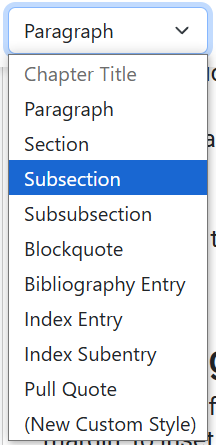
Use this menu to indicate how a particular section of text should be styled. Text can be styled as a regular paragraph, a section, subsection, or subsubsection heading, or a blockquote or pull quote, or bibliography or index entry.
There are also options to style bulleted and numbered lists, as well as index and subentry indexes that are accessed by clicking on the corresponding option in the dropdown menu.
For each of the style options there are General Project Settings, and for some of the styles, there are Local Settings as well.
Project Settings for Paragraphs
General Project Settings for paragraphs will apply the defined style preferences to the entire document. When you click on the Paragraph option within the Project Settings menu 
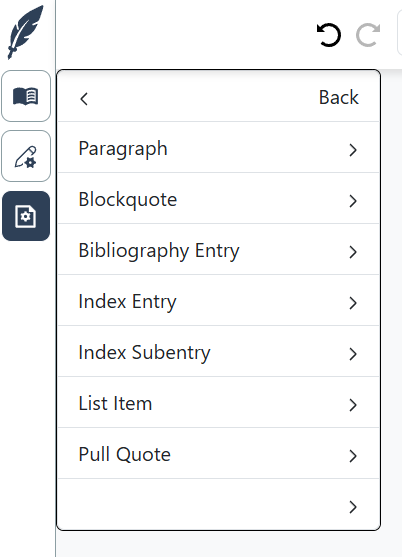
By clicking on any of the style options in this menu, you can change settings like:
Alignment — determines whether the text of the paragraph should be left-aligned, right-aligned, centered, or fully justified
Font — Over 1500 fonts available
Font Size — Determines the size of the text
Line Height — Determine the distance between lines, increase to produce double spacing
Bold — Make the entire Paragraph bold
Italic — Make the entire Paragraph italicized
Indent — Indent the first line of a paragraph
Hanging Indent — Indent all but the first line of a paragraph
Top/Bottom Margin — Extra whitespace before or after a paragraph
Keep With Next — If enabled, ensure that this paragraph is not separated from the next paragraph by a page break
Top/Buttom Group Margin — Add space before/after a group of paragraphs using the same style
Inset — Make the paragraph narrower, adding whitespace to the left and to the right.
Local Settings for Paragraphs
You can override the settings for an individual paragraph, section heading, blockquote or pull quote, bulleted or numbered list, or bibliographic entry. To change the Local Settings for a specific paragraph, click on the Local Settings icon 
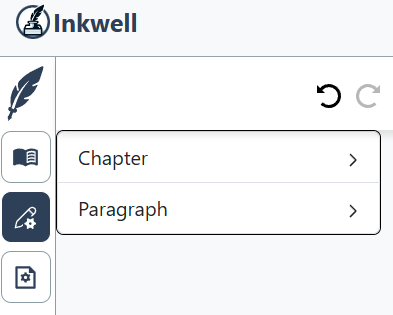
It is important to note that making local changes to blockquotes, pull quotes, lists, and bibliographic entries follow a slightly different process than with paragraphs. To make a local change to any of these types of paragraph styles, follow these steps:
Place your cursor anywhere in the text to be changed
Click on the style in the Paragraph Style dropdown.
Click on the Local Settings icon (if not already selected)
Click on the appropriate menu item in the Local Settings menu
Make the appropriate style changes that will affect this block of text only