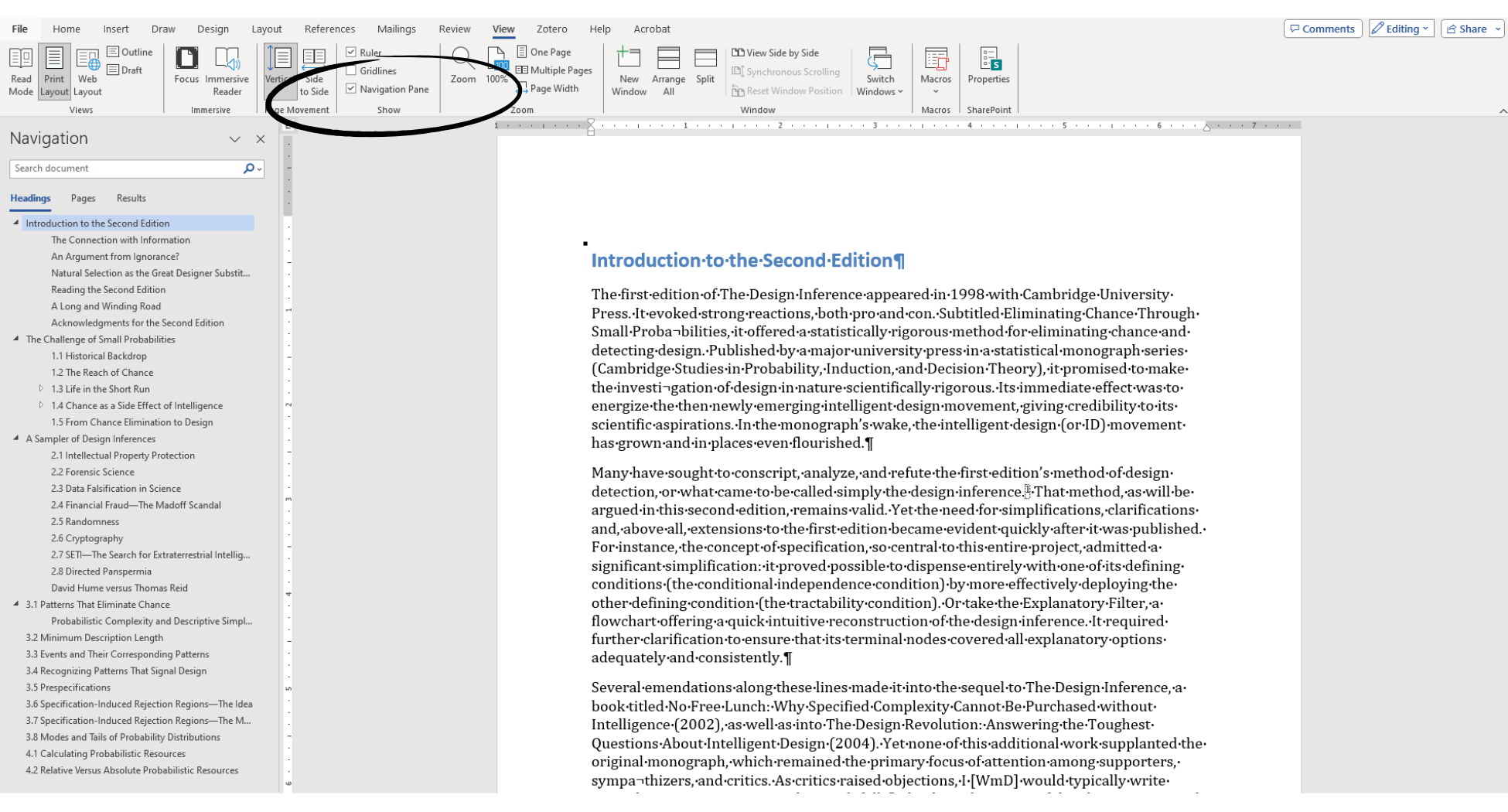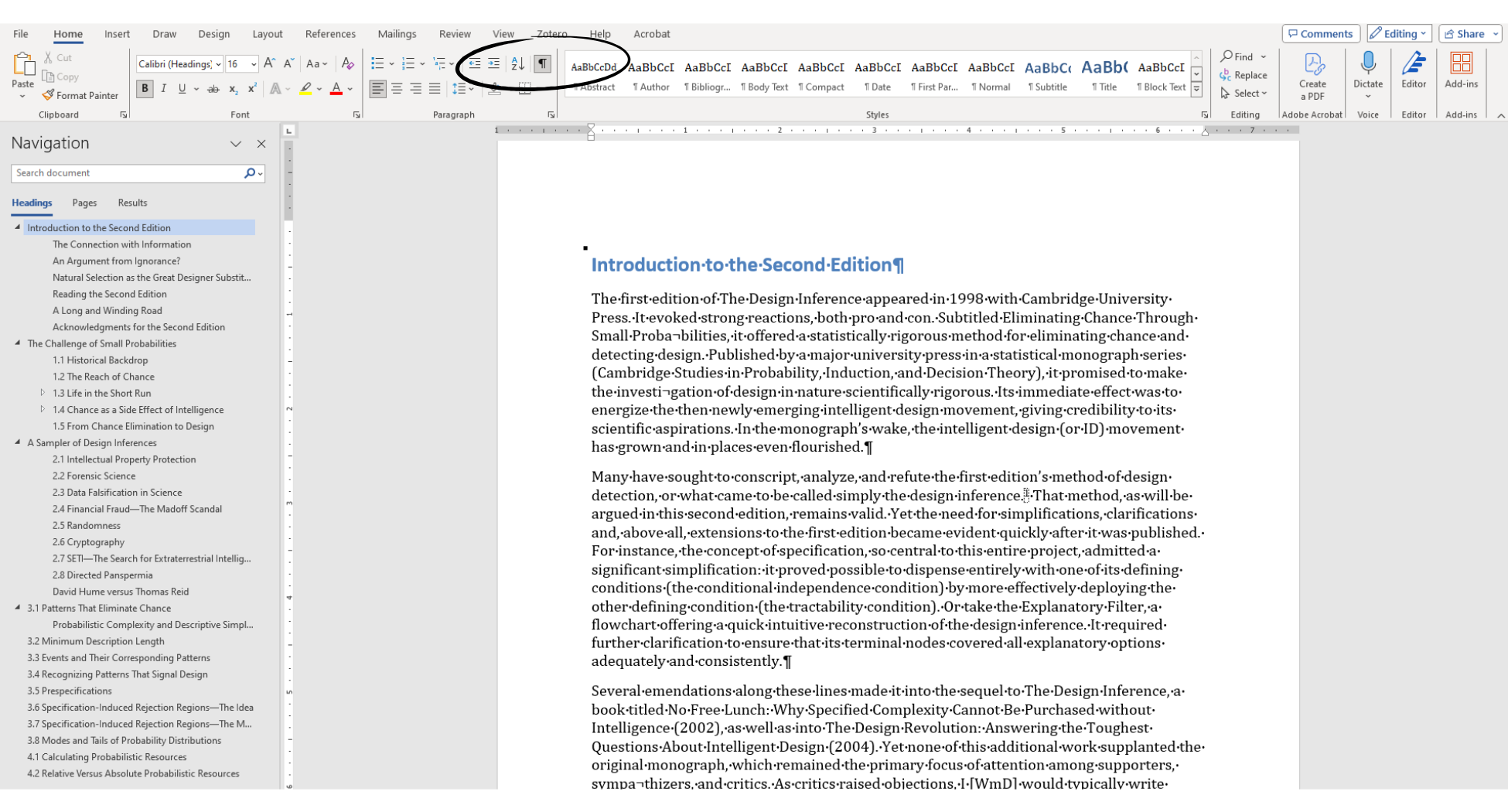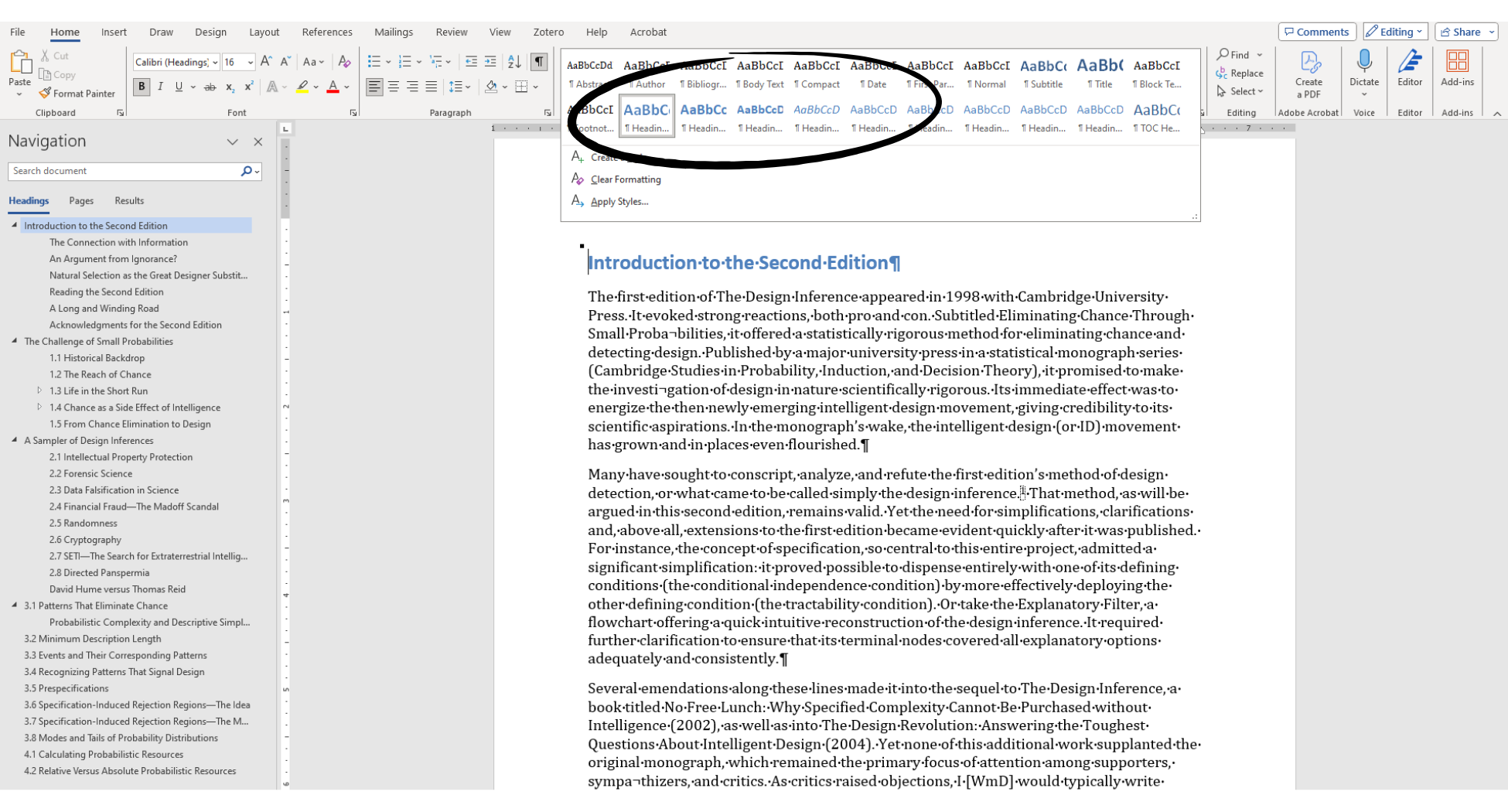Prepare Your Document for Importing into Inkwell
Your manuscript is ready to be imported into Inkwell for formatting. Congratulations! We can help to get you ready to publish your work. As authors ourselves, we know how exciting that can be.
Before importing a document from Microsoft Word into Inkwell, there are several steps that you can take to ensure that the process will be as smooth as possible. Let’s take a look.
Save a New Version of Your Document in Word
It may make sense for you to save a new version of your document in Word before proceeding with the import into Inkwell, especially if you have special formatting features, custom styles, complicated mathematical formulas, or very large images.
To save a new version, click on File, Save As, rename your document, set the file format to Word Document (*.docx) if it’s not already, then click the Save button. Your original file will remain unchanged, and you will be working with a new version that you will use during the import process.
Now, let’s move forward with getting your document ready for importing.
Word’s Formatting Features
There are a few features in Word that we will enable in preparation for your import.
First, let’s turn on the Navigation Panel. To do that, click view in the top menu, then make sure the option for Navigation Pane is checked. This will display a navigation menu on the left side of the screen that shows all chapter and sectizon titles within your document. This allows you to easily jump around within your document.
The second feature that’s really helpful is the Show Paragraphs Mark button. To toggle this feature on, go to the Home menu, then click the Paragraphs icon, located in the Paragraphs section of the top menu.
This feature allows you to see all of the formatting marks within your document.
Table of Contents
Inkwell will automatically build a table of contents for your project that is optimized for publishing in both print copy and ePub versions, so there is no need to import a table of contents. If you have already built a table of contents, you can go ahead and delete it from the Word document.
Other Front Matter
Inkwell will also automatically create a title page and copyright page, so there is no need to import them into Inkwell.
Chapter Breaks
To ensure that chapters import correctly into Inkwell, it is important to make sure that chapter titles and section headers are styled correctly in Word.
The preferred way to signal to Inkwell that you’re beginning a new chapter is to style the chapter title as Heading 1 in the styles menu in Word. Likewise, section headers should be styled as Heading 2, subsections should be styled as Heading 3, etc.
That’s it! Your document should be optimized to upload into Inkwell.