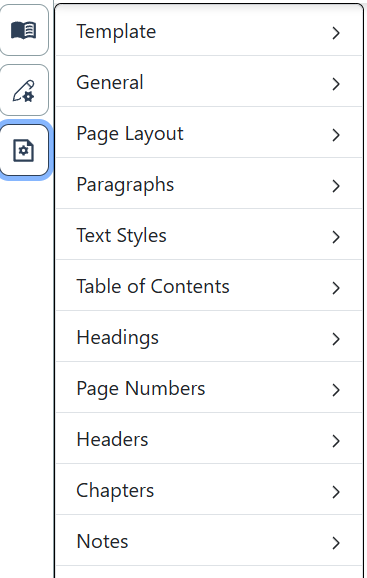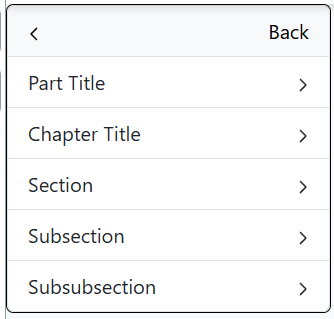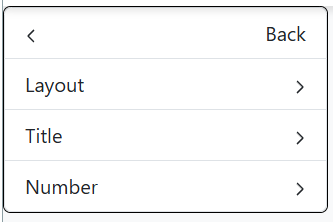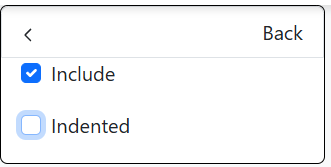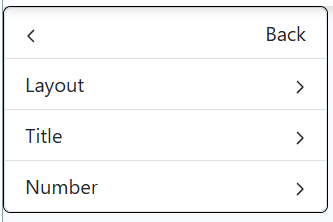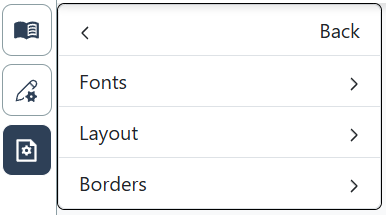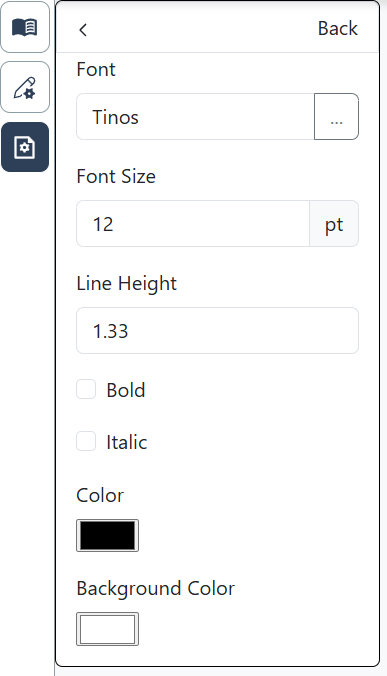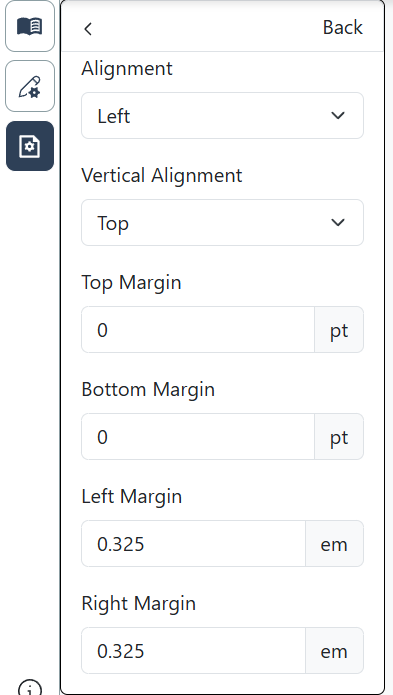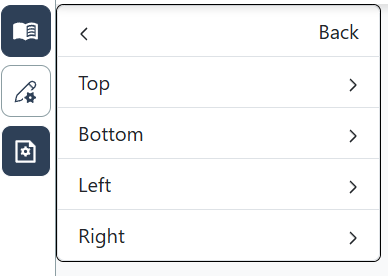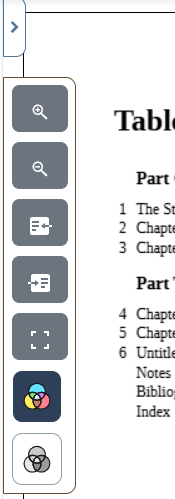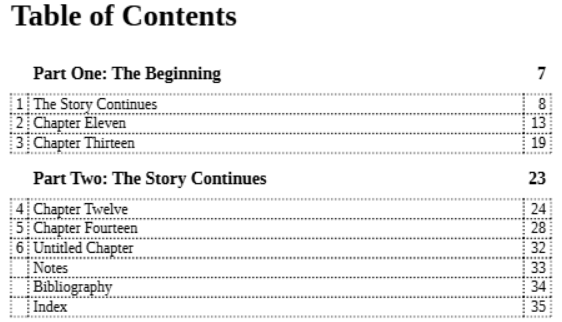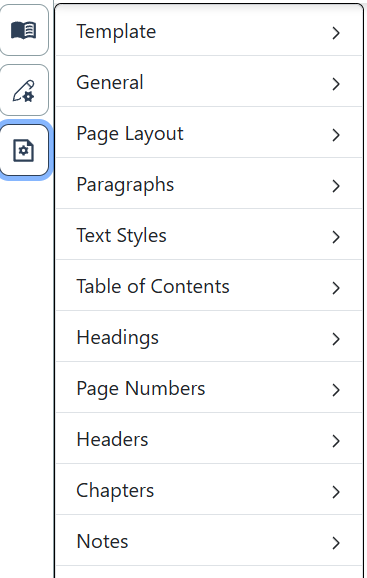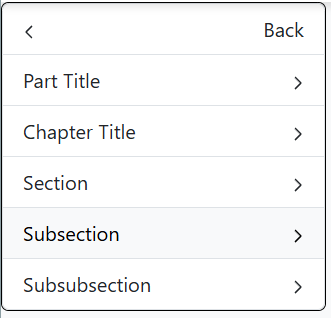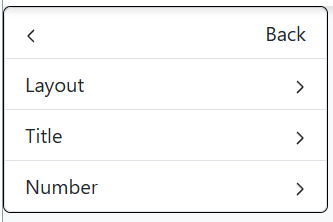Table of Contents
While Inkwell automatically generates a Table of Contents from your Chapter Titles, you do have the ability to change the formatting for it.
Click on the Project Settings button. 
Click on Table of Contents in the menu on the left side of the screen.
Click on Chapter Title
Click on Layout
Inkwell’s default is to include each chapter in the Table of Contents. If you do not wish to include them, uncheck this box. You may also choose to indent each chapter by checking the Indented box.
Inkwell allows you to format the Chapter Title and Chapter Number separately. To format the Chapter Title’s appearance in the Table of Contents, click Title.
Click Fonts
This option allows you to adjust the font, font size, line height, etc. Click the back arrow at the top of this menu to exit the font settings.
The Layout option allows you to change alignment and margins in the Table of Contents. Click the back arrow at the top of this menu to exit the layout settings.
Click on Borders
The Borders menu allows you to style the top, bottom, left, and right borders around the Table of Contents. Click the back arrow at the top of this menu two times to exit the settings options for Titles in the Table of Contents.
Click Number to change the appearance of the chapter numbers in your Table of Contents.
Parts in the Table of Contents
If you have included Parts in your Book Navigation scheme, you also have the ability to change the formatting options for the Part Title, Number, Layout, and Borders in much the same way that you do for Chapters.
Click on Talbe of Contents
Next click on Part Title.
Click on Part in Table of Contents. From here, you can change formatting options in the same way that was described above for Chapter Titles in the Table of Contents.